If you are not tracking your email campaigns in Google Analytics 4, you are missing out. Right now, the digital landscape is under attack. Privacy regulations, changes in search, the rise of AI. It’s getting harder to get traffic to your site and an extra traffic source, like email, may save the day.
Besides, “The money is in the list”. You too must have read that a zillion times. But are you sure your email marketing efforts are bringing in money? Let’s dive into GA4 and find out…
Key Takeaways
- Tracking email campaigns in Google Analytics 4 is easy. Just follow the instructions in our video or the step-by-step guide with screenshots.
- Email marketing tools have built-in analytics, but there are 5 good reasons to track email campaigns in GA4.
- GA4 has several default reports where you can dig up the data.
- Or, you can create a custom report for traffic from emails.
- Email subscribers are a vital audience segment. Analyzing their behavior on your site will help you improve your site and boost your audience.
Video: tracking email campaigns in GA4
In the video below, you can follow the steps to track clicks from email campaigns to your site. You will also see where you can find the data in your Google Analytics 4 reports. If you prefer reading, you can scroll a bit.
Tracking Email Traffic In Google Analytics 4
Why would you track email campaigns in GA4, anyway?
Any decent email marketing platform has built-in statistics. It shows you how many people (un)subscribed, how many readers opened your mail, clicked on links, downloaded a file, etc.
All of this data is key to successful email marketing. So, why on earth would you make an effort to set up email tracking to have even more data in GA4?
Good question.

Here are 5 dang good reasons to convince yourself, your boss or your customers of using GA4 in tandem with your email platform analytics.
1. Google Analytics 4 is an analytics hub
Compared to the analytics of your email platform, GA4 gives you a broader view.
You can, for example, compare visitors from email campaigns with users that came from other traffic sources, such as organic search, ads, social media, etc.

In other words: GA4 gives clues about your current acquisition strategy. No email marketing platform can do this.
2. Team access to your email campaign data? Horrible idea
Treat your email marketing tool as a business vault. You do not want to give everybody on your team access to it.
Why?
- A wrong click can burn your list and wipe away your most valuable traffic source. Sending out a wrong promotion, a draft that was not ready, and even deleting a list of contacts… It happens. All the time. Make sure it doesn’t happen to you.
- Email addresses are personal and private information. Your marketing or analytics team doesn’t need to know who has subscribed to your newsletter to perform their job.
- You have worked hard to gain the trust of your fans, leads, and customers. Seriously, you don’t want your email lists to leak out to your competitors. Do you? Nope.
Yet, peak performance of external or internal marketers and data analysts is impossible without granting them access to your email marketing data.
This is where GA4 comes in handy.
Let the data roll in and give your team proper user roles and permissions in GA4. This way, they can access some data from your email campaigns and you keep your mail lists safe from data loss or breach.
As an additional bonus, GA4 is a free analytics tool. It can cut the unnecessary costs you would have for extra seats for your email marketing software.
3. Advanced insights into your email subscribers
You can connect some email platforms to your site and follow users when they click through to your site.
This is, for instance, handy to automatically send abandoned cart emails. But not all email tools can do this magic.
Email marketing analytics tools are not a substitute for GA4. The other way around is also true.
Email subscribers belong to your most loyal audiences. You definitely want to thoroughly analyze what they are doing on your site.
4. Conversions happen on your site, not in the inbox
What is even the point of having an email list of 10K subscribers if nobody ever visits your site or web shop?
I am not claiming that with every email, all your subscribers need to click through to your site and buy from you.
But if the big money is made on your site, you want to know what your email subscribers are doing over there. For a business owner, that is more valuable than knowing if someone opened an email or not.
5. Tracking clicks from emails in GA4 is child’s play
As I will show below, it is super easy to track links to your site in your newsletters or promotional mails. You can even do it in emails you send with a regular email program, such as Outlook or Gmail.
Every email from your organization, customer support team, and sales team is an opportunity to promote your business.
A banner in the footer of your emails is probably the cheapest way to drive traffic to your site
Did “probably” trigger an alarm in you?
Don't panic.
GA4 allows you to turn silly guesswork into insights and knowledge.

Let’s look at how easy it is in GA4 to collect email clicks to your site in any of your emails.
How can you track email campaigns in GA4?
In order to track email campaigns in Google Analytics 4, you need to use links that have UTM parameters.
Good email marketing platforms have an option to do this automatically for you. Be aware that this will tag links to other sites than yours too. If you don’t want that, follow the step-by-step guide to configure the links manually.
Step 1: Open the Campaign URL Builder
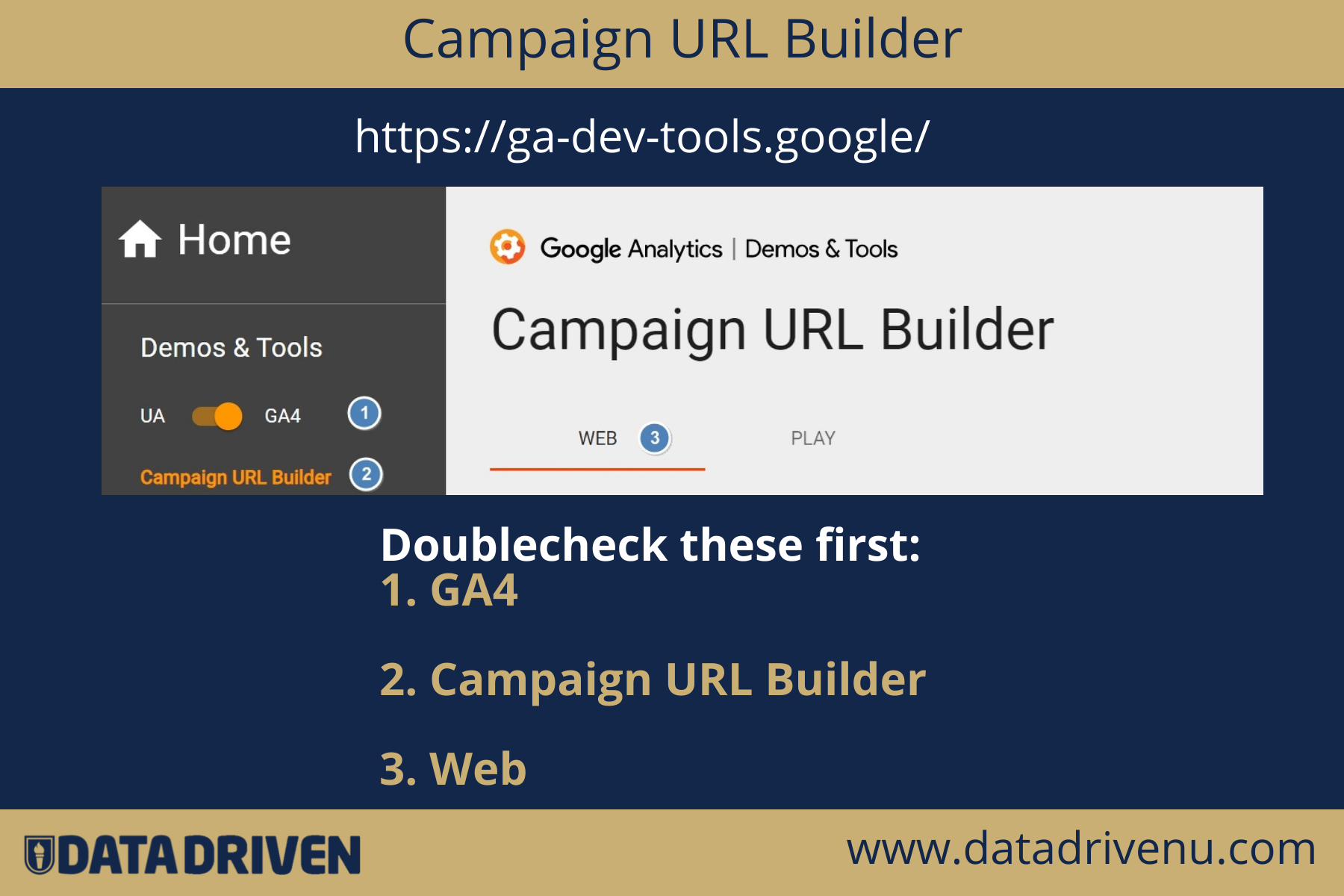
This is a free tool from Google which you can access here. Make sure you toggle on GA4 and that you are on the “Web” tab.
Step 2: Fill in the UTM fields
The following fields are required:
“website URL”: make sure you use the full URL, so include the “https://” part.
“campaign source”: this can be, for instance, “newsletter”, or “on_boarding”
“campaign medium”: the best is to simply use “email” in this field.
“campaign id” is optional. If you send out emails regularly, it is wise to use a descriptive term, such as “summer_promo_2023”. That makes it easier to compare the performance of your email campaigns data in GA4.
Click on the copy icon in the “Share generated campaign URL” section.
Step 4: Paste the URL as link in your email

How you do the last step depends on the mail client or email marketing platform. The screenshot above is what it looks like in Gmail.
If your email contains links to different pages of your site, you will have to repeat these steps with the proper links.
That’s it. You can now see the data of your email campaigns in GA4.
There is one more step on your task list. Don’t skip it.
After all the hard copy and pasting links in your emails, you want to make sure you have set up the tracking correctly.
Read on to find out how you can check this directly in GA4.
Debug email tracking in GA4
Before sending out an email with tracking links to your site, you better test it out. These are the steps:
- First, send a test email to yourself.
- Make sure you are prepared to debug GA4. That sounds nerdier than it is. GA4 debugging is one of the important skill sets to make business decisions based on data.
- When the email arrives in your inbox, click on the tagged link or links.
- Your site opens now in the browser and you will see the URL with UTM parameters in the address bar. Look at it to see if they make sense.

- In the debug view, look out for a page view event. Click on it, and if all went well, you can now see the exact values for the Medium, Source and Campaign ID parameters of your tracked link.

Is something not right? Then you have to either adapt the links or look further into GA4. Maybe there is something wrong with the tracking code?
Let me quickly summarize the above. At this point, you know
- how to track links in email campaigns so they show up in GA4. By the way, you can apply the same technique to track your QR code campaigns in GA4.
- how to double check if links in your email campaigns are properly configured.
Now, it’s time to hit that send button and then the real fun can start: analyzing the data of your email campaigns in GA4.
Where can I find email campaign data in GA4?
Email campaigns can drive visitors to your site. Therefore, it makes absolute sense you can find the data in the GA4 traffic acquisition report.
To open it, click on “Reports”, then on “Acquisition”, “Traffic Acquisition”.

GA4 has default traffic channels, such as organic traffic, social paid or referrals. The report gives you an overview of how your mail campaign traffic is performing compared to other traffic sources.

Please note:
- email traffic will only show up in the graph and chart if it is one of your top 5 traffic sources.
- If you haven’t set up tracking links in your emails, GA4 is sometimes smart enough to detect the traffic source by itself. This traffic will then also be assigned to the email default channel group. But you won’t be able to do a deeper analysis and compare campaigns against each other.
The graph is nice, but the table below the charts is where the real email marketing insights are waiting for you. To unlock it, you need to put in a little effort.
- Change the primary dimension of your report to “medium”.

Alternatively, you can type “email” in the search bar to filter out the other channels.

- Add “campaign” as the secondary dimension. First click on the plus sign next to “Session default channel group”.

Then, click “Traffic source” and then “Session campaign” in the fly-out menu.

If you have set up link tracking correctly, you can now analyze the behavior of email subscribers who visit your website.
After opening an email from you.
And clicking on a link to your site.
That has the UTM parameters set up correctly.
If all the above happens, you can see the gold.

That’s a lot of valuable information, but there is more.
Let’s briefly look at two questions about your email campaigns and how GA4 can answer them.
Where do my most loyal email subscribers live?
Opening emails is a clear sign of loyalty. Your email marketing platform can give you the answer to that question.
But if you want to know what your subscribers are doing on your site, you need to dive into GA4.
- Open the Demographic details report.
- Then, search for “email” on top of the table with rows and columns.
- Add a secondary dimension. The most useful ones are Session source/medium and Campaign Id.

And boom.
You can now analyze the engagement rate of your users from different regions. Do you notice, for instance, more conversions in certain regions? You may target those regions more actively with paid ads.
Is the money really in the email list?
The conversion report of GA4 can tell you if your newsletter subscribers are actually buying, or converting in another way, on your site or web shop.
Just open the Conversion Report in the Engagement section in the left-hand menu.
Again, type “email” in the search field and then you can add “Medium/Source” or “Campaign Id” as the secondary dimension to your report.
If you scroll to the right end of the data table, you will see the conversions and the total revenue.

But that is only if you
- have set up conversions and link tracking in your email campaigns properly.
- assigned a monetary value to conversions. This is worth the effort because GA4 can show you how much revenue each email campaign generates.
GA4 has more reports where you can reveal data from visitors of your mailing list.
But it is also possible to create a report with all the data about your email campaigns.
Your best option is to create a GA4 exploration report. Unfortunately, explaining the ins and outs will drive us too deep. Every site, web shop or app has different mail marketing strategies. A SaaS, for instance, typically uses an onboarding email campaign.
This brings me to the point where I feel the urge to praise GA4.
It is not a tool that fits all businesses. But, you can adapt it so it becomes the most effective analytics tool for you.
The next paragraph illustrates my point.
Create a custom email campaign report in GA4
In the video on top of this page, you can see how you can quickly create a custom GA4 report for your email campaigns GA4.
So, I will keep it short and sweet and split the process into three steps.
Step 1: Filter email traffic in the GA4 traffic report
- Open the traffic acquisition report from the menu on the left. You can find this under “Acquisition”.

- Click on the Pencil icon on the right top corner of your screen.

- Click the “Add filter” button, under “Metrics”

- Choose the following values for the filter fields:
Dimension: “Session Medium”
Match Type: “Exactly matches”
Dimension value: “email”

- Click the blue Apply button.

- Check the table in your report. It is populated with useful information, such as engagement rate. It now only contains data from your visitors who clicked a link to your site in an email.

You can add other metrics and dimensions to the report, but that’s totally up to you.
Step 2: Save your custom GA4 email marketing report
- Click the blue Save button, then Save as new report

- Give your report a name that is easy to understand and save it.

You can find your new report in the Library.

- Click Edit collection at the bottom of the Life cycle collection.

- In the “Drag reports to create collection” box, type the name of your report in the search field. It will show up as a detailed report.

- Drag the report to the Acquisition Overview, or any other place that makes sense to you. Then click the Save button.

From this moment, your team or customers can access the email marketing report too.

Wrapping it up
Tracking your email campaigns with Google Analytics 4 is absolutely worth it. And easy.
You don’t need to make any changes in GA4. Just make sure you use tracking links in your emails and GA4 will take care of the rest.
It’s also nice that you don’t need to be an analytics guru to find the data about your email marketing campaigns in GA4 .
The money is in the list.
I sincerely hope the information in this article will help you make that come true.
And now what?
Before you dive into your email marketing platform or your GA4 account, I want to share one more thing.
The digital marketing landscape is transforming at high speed.
It’s hard to stay updated and see the forest for the trees. But you are not alone.
Our team filters out the noise and shares our expert insights in the weekly Data Driven newsletter.
True.
If you click in a mail on a link to our site, you will show up anonymously in our custom GA4 email marketing report.
But more important is that you will learn how to stay ahead of your competitors or boost your career as a data driven expert.


