The Google Analytics 4 demographics report is a goldmine for data-driven marketers. Out-of-the box, GA4 shows, for instance, from which country your site or visitors are coming from. If users give their consent, you can also access anonymous data about their age, gender and interests. So, what’s the catch? Let’s find out…
Key Takeaways
- GA4 automatically collects location and language data of users.
- If you activate Google Signals, you can also collect demographic information about the age range, gender and interests of your audience.
- To collect all demographic data, you have to comply with privacy regulations.
- GA4 has an overview and detailed demographics report.
- You can also create audience segments with demographic data.
- Demographics may be missing in your GA4 account, but there are 6 solutions.
- Marketers can use demographic data in GA4 to analyze and target their audience with paid ads.
What demographics can Google Analytics 4 collect?
GA4 can collect up to 5 types of demographic information about your site visitors: location, language, age, gender and interests. You can use these as segments in GA4 reports and explorations.
This illustration sums up the available demographics of GA4.
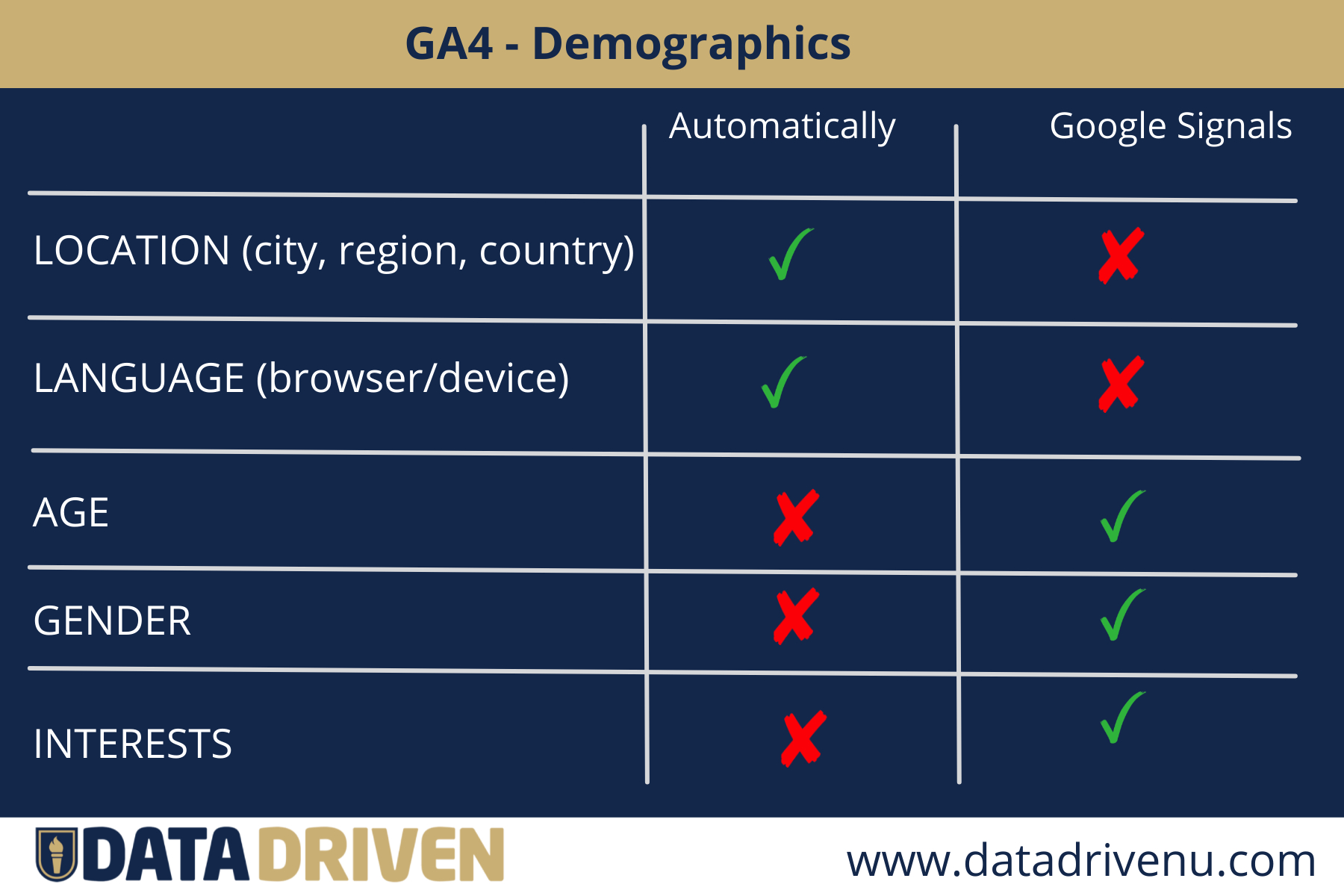
There are a few things to keep in mind for each of the demographic dimensions / segments.
1. Location data: city, region, country
GA4 uses anonymized IP addresses to locate your visitors.
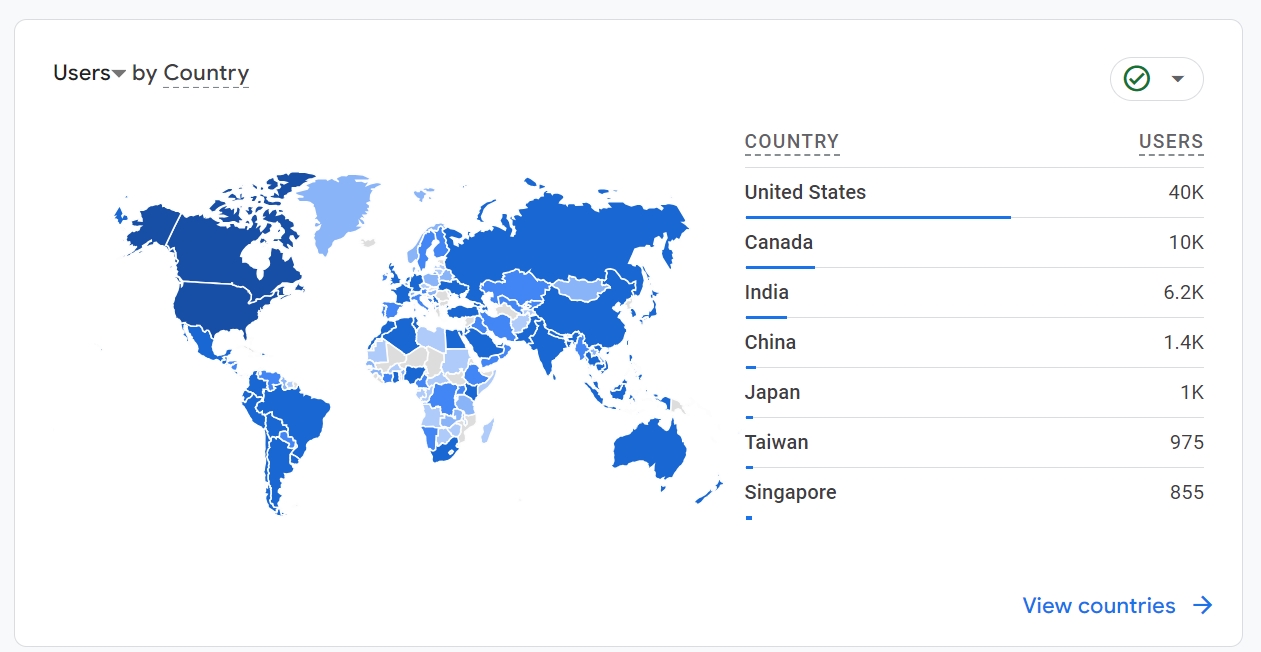
Keep this in mind:
- It’s not the most accurate geolocation technique.
- IP addresses and the GDPR have a long history.
- Visitors who use a VPN can hide their real IP address and hence location.
- Unlike other demographics, you can see the user’s location in GA4 in real-time.
2. Language
Language data in GA4 refers to the language settings of the browser or device that was used to visit the site.
This is different from the language version of your site because GA doesn’t provide a solution for multilingual tracking.
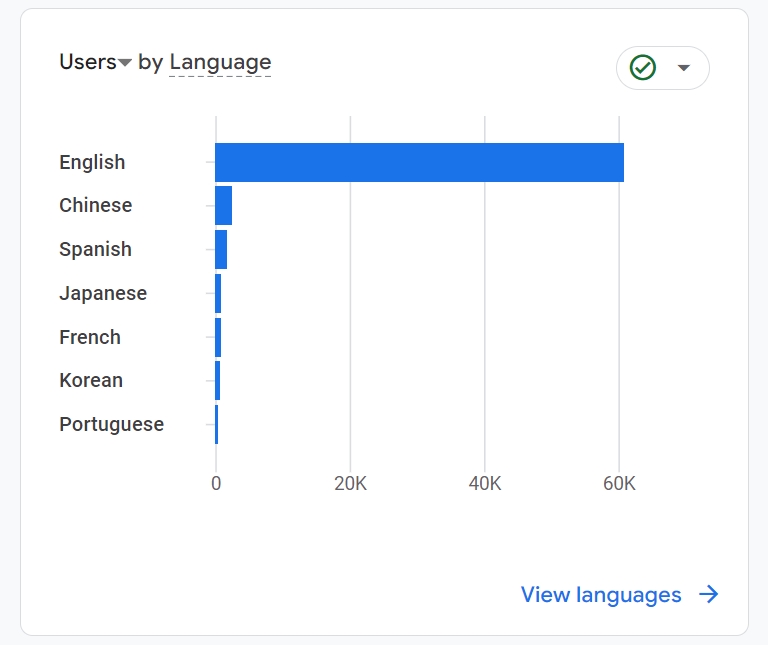
3. Age ranges
To no surprise, minors are left out from the GA4 age demographics. There are 6 age range groups. Unknown is used if GA4 can’t collect enough information.
- 18-24
- 25-34
- 35-44
- 45-54
- 55-64
- 65+
- Unknown
Two remarks:
- This data is based on the birth date users provide in their Google Account, so it can differ from the real one.
- You need to activate Google Signals to collect this data.

4. Gender
GA is old-fashioned with gender demographics. It only shows:
- Male
- Female
- Unknown (if GA doesn’t have enough information)

Gender data is only collected when Google Signals is activated.
5. Interests
What else are your users interested in, besides your awesome product, services, or app?

These are the main interest categories GA4 can show.
- Banking & Finance
- Beauty & Wellness
- Food & Dining
- Home & Garden
- Lifestyles & Hobbies
- Media & Entertainment
- News & Politics
- Shoppers
- Sports & Fitness
- Technology
- Travel
- Vehicles & Transportation
Take these remarks into consideration:
- The interest categories correspond with the Google Ads affinity categories, which you can download as a CSV file here.
- Interests demographics data is only collected when Google Signals is activated for the GA4 property.
- Categories are further divided and give even more insights. For example, Lifestyles & Hobbies/Family-Focused or Food & Dining/Frequently Dines Out/Diners by Meal/Frequently Eats Breakfast Out.
It doesn’t need any further explanation that this kind of information can make or break your campaigns.

You are probably curious about where you can find all that gold in your own GA4 account.
Let’s find out.
Where can I find demographics data in Google Analytics 4?
GA4 has two types of built-in reports that reveal demographics.
- The overview report shows a summary of all the demographics.
- In the detailed demographics reports, you can dive deeper into a specific demographic dimension, like, for example, the country of your website visitors.
Let’s have a quick look at both reports.
Overview report of demographics data in GA4
The GA4 report that contains a snapshot of demographics data is called the User Attributes Overview Report.
You can access it as follows: Reports -> User -> User attributes -> Overview.
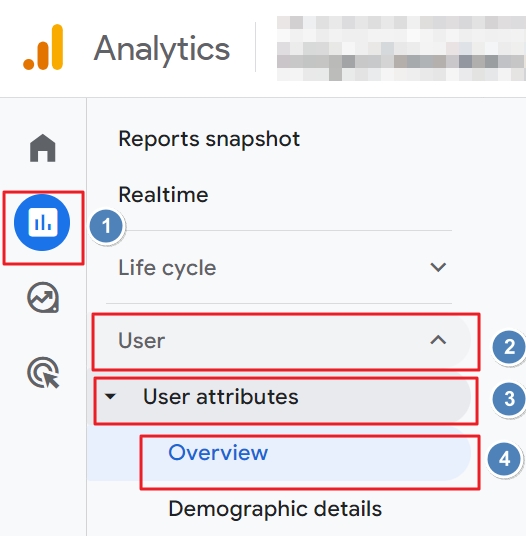
Under each data card, you can click through to see more details about a specific demographic dimension. But you can also access detailed reports in another way.
Detailed demographics report in GA4
You can find the detailed demographics report in GA4 by clicking in the left-hand menu on Reports -> User -> User attributes -> Demographic details
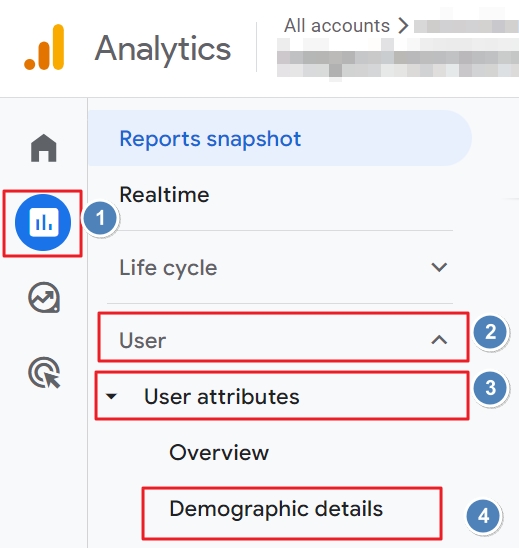
This is a detailed default GA4 report and it shows the country your visitors are from.
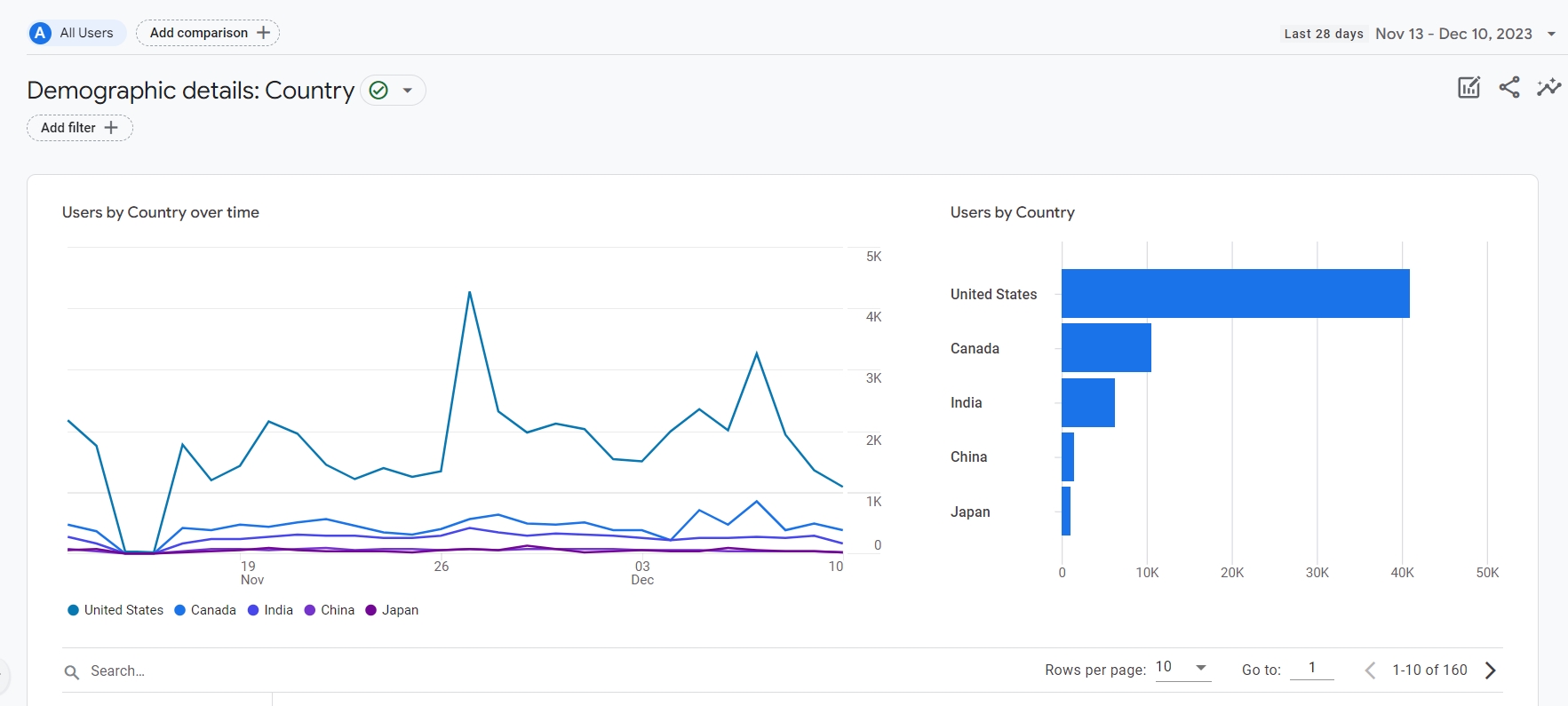
You can change the demographic dimension by clicking on the arrow of the primary dimension in the table below the graph.
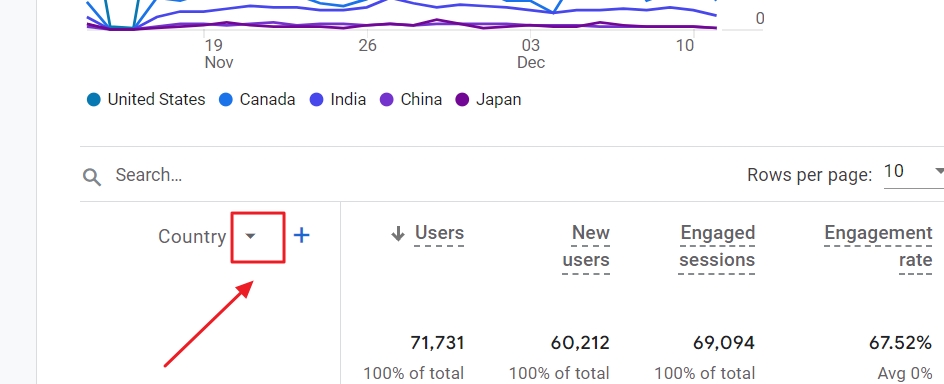
Then choose one of the other available demographics.

And boom.
There you have, for instance, the gender demographics report.
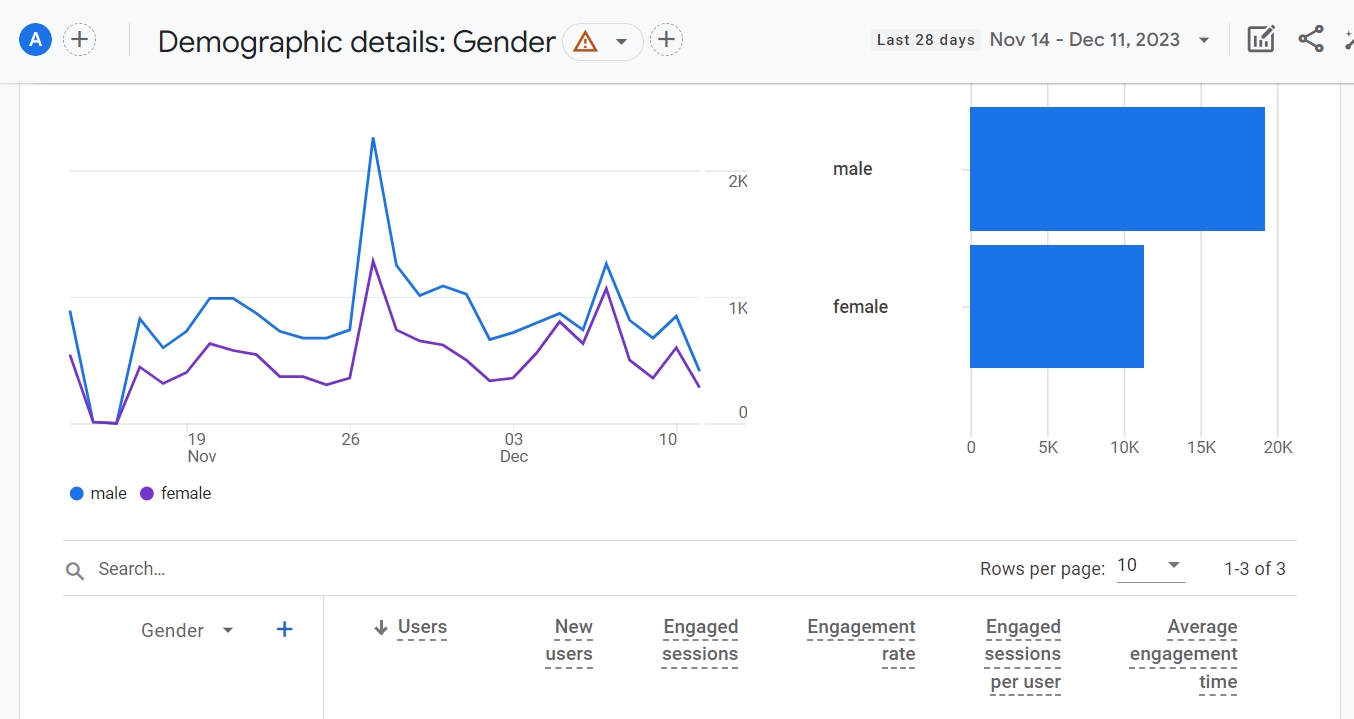
You can also add a secondary dimension. This allows you to, for example, break down the gender data into age ranges.
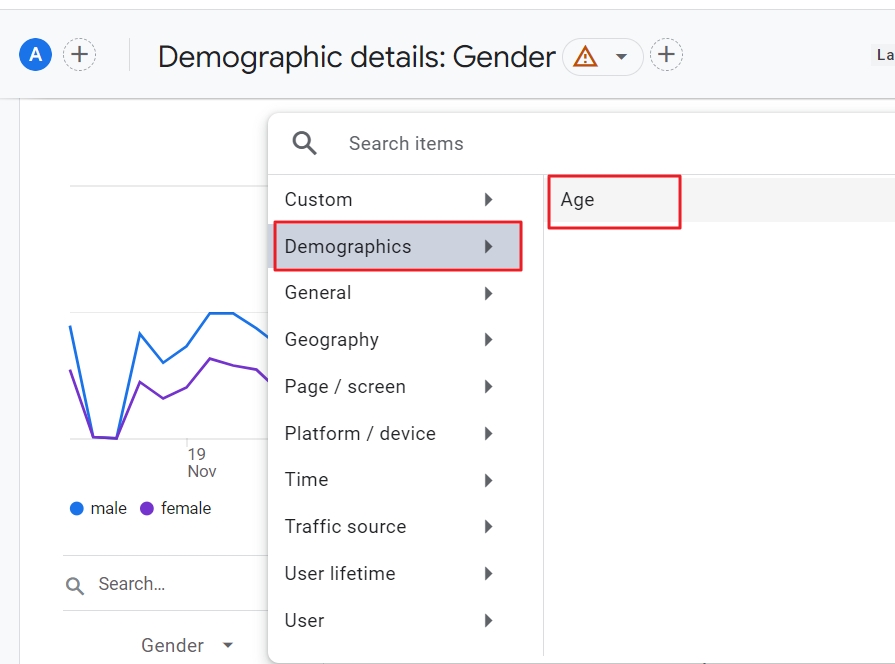
The table then creates a clear overview of important metrics for each gender and age group separately.
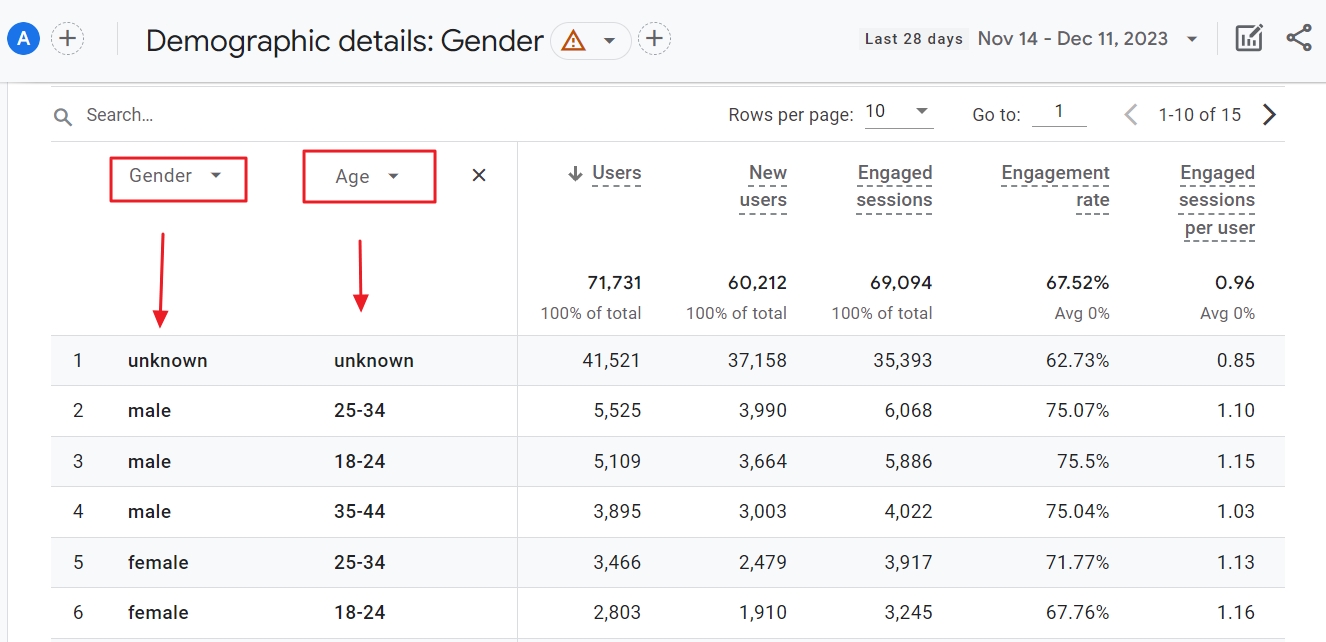
As you can see in the screenshot above, this allows you to, for example, answer questions like:
- What gender and age group do most of our new users belong to?
- Which demographic segments are most engaged with our site?
- Which demographic segment of our audience has the most active sessions?
You can do even more and dive as deep as you want to.
- Customize the reports. You can, for example, remove all the cards with demographics data you don’t collect anyway.
- Create audience segments based on demographics data.
- Link your GA4 account to Google Ads and target audiences based on demographics.
How to enable demographics in GA4?
GA4 automatically collects location and language demographics. To collect data about the gender, age-range and interests of your visitors, you need to enable Google Signals.
Follow these steps.
- Make sure you have administrator rights of the GA4 account and that you have opened the right GA4 account.
- Open the administrator dashboard and click Property Settings > Property > Data collection and modification > Data collection

- Click the blue Turn on button in the Google Signals section.
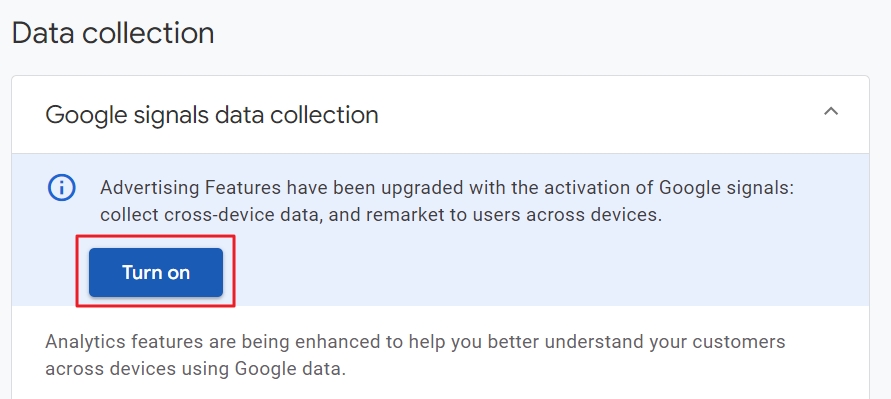
- Click Continue in the Activate Google signals screen.
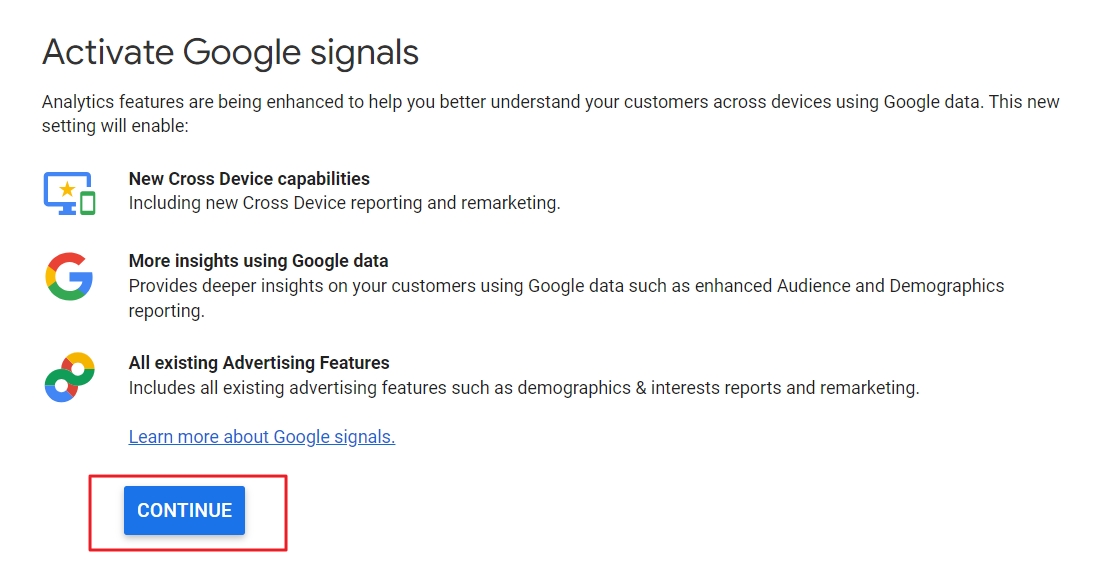
- Click the Activate button.
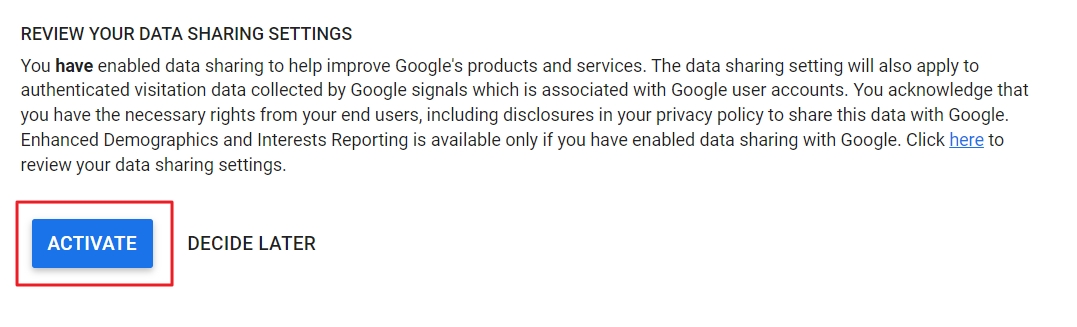
Now you wait and hopefully you will soon see the demographic data roll in your property…
Why do I not see demographics data in Google Analytics 4?
In GA4, an interest card, as in the screenshot below, shows you when there is no data for gender, age or interest demographics.

Here are the 6 most common reasons that cause data missing problems like
- No gender data in GA4
- No age data in GA4
1. Google signals is not activated
Google Analytics 4 only shows gender, age and interest data if you activate Google Signals.
You can easily check if that is the case by going to Admin -> Property settings -> Data collection.
If the Google Signals Data Collection toggle is blue, then GA4 normally collects the data for you.
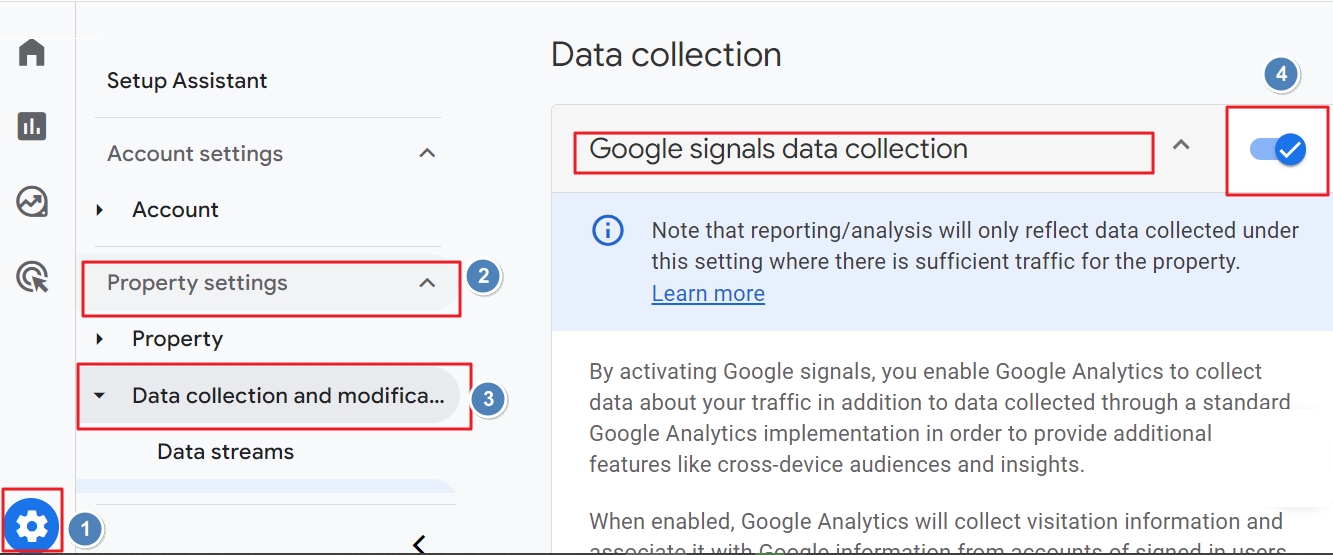
Still, you may not see gender, age or interest data in your reports, because of one of the below reasons.
2. Your site has a low amount of visitors
Demographics data is more personal than other data. Collecting it is risky.
If GA4 would show you, for example, the age of 2 users, you might be able to identify how old someone is. And that is, of course, none of your business.
It would be a blunt violation of privacy regulations, like the GDPR and the CCAP, so Google Analytics only shows anonymous demographic information.
Yet, when data shows up, GA can also apply data thresholding.
You can see this with an orange warning signal in, for example, the Age report.

3. Google Signals needs time to collect data
Before data is available in reports, GA4 needs time. For Google Signals that can take even longer. So even if you activated it, you may not see demographics instantly.
4. Your visitors did not consent with sharing demographics data
GA4 only uses the demographics data of users who have given consent to both Google and you when entering your site.
In practice, users need to meet quite some conditions so Google Signals can collect demographic information for GA4.
- Visitors must have a Google Account.
- Personalized ads must be enabled

- They must be logged in their Google Account in the browser or mobile device they use to visit a site.
- If they use ad or script blockers, or browsers that block this automatically, GA4 can still be rejected, and the demographics data may not be collected.
As a site owner, you can only collect demographic information when visitors give their explicit consent.
5. Server-side tagging blocks Google Signals
If you want to track users without cookies, GA4 server side tagging is the best solution.
The downside for marketers is that this blocks Google Signals and GA4 doesn’t show data about age, gender and interests of your visitors.
6. Your gtag doesn’t allow Google Signals
You can implement the GA4 tracking code on your site in different ways. You can also add parameters to it.
The one for Google ads is allow_google_signals. If it is set to false, Google Signals doesn’t collect data about gender, age and interest.
Collect or not collect demographics with GA4?
As you have understood, demographics and GA4 can make two data-driven marketer’s dreams come true.
- GA4 demographics data gives a more realistic and detailed visitor profile while respecting the privacy of unique site visitors.
- On the other hand, this information can also be used to target audiences. Interests, for instance, can be used in Google Ads to target an audience with paid campaigns.
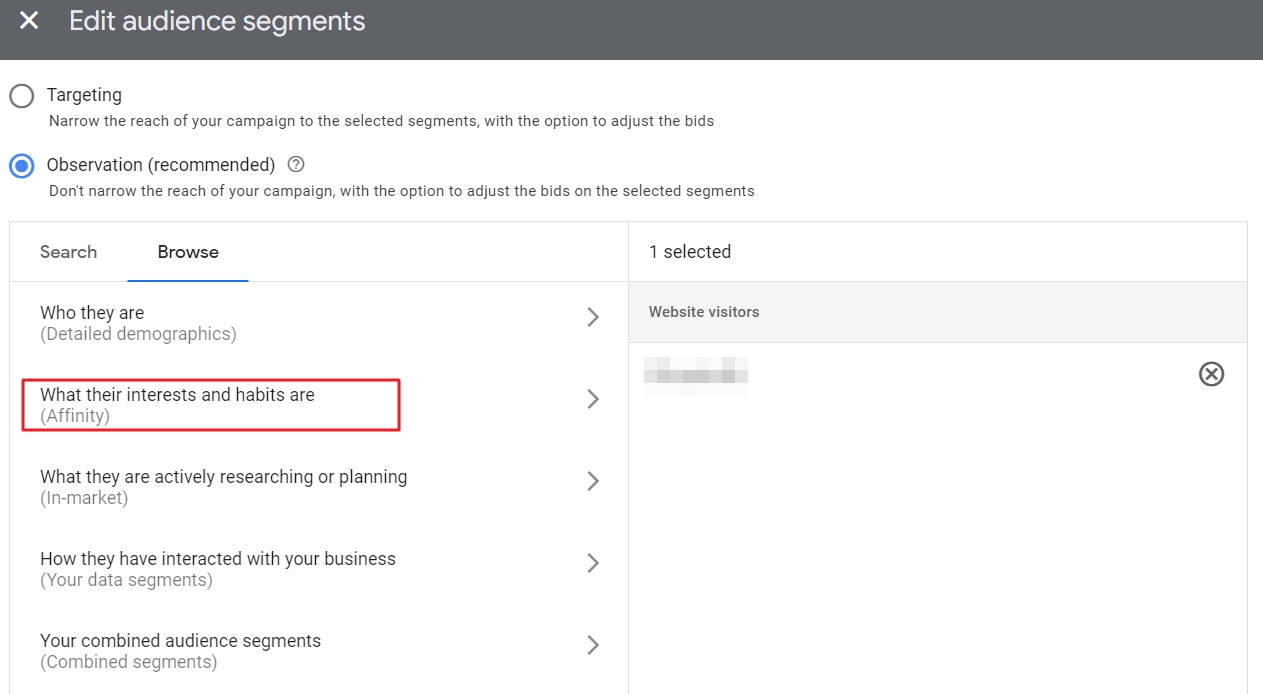
I hear you thinking…
Demographic data smells like PII (Personally Identifying Information) and that’s something you have to treat with caution.
This is what Rick Chahal, Licensed Paralegal/Legal Assistant at Kahlon Law shared with us while collaborating with us on our privacy handbook:
… data collection often extends beyond what is necessary, a practice known as data minimization. While some in the industry perceive these practices as a standard part of the digital landscape, the reality is that both can lead to significant legal consequences if not properly managed.”
Whether you want to collect demographic information in GA4 is up to you. But make sure that you comply with all regulations in your region.
That’s easier said than done, but our free handbook on privacy for marketers helps you save time and prevent hefty penalties.
That’s it.
On behalf of the Data Driven U team, big thanks.
I hope you have a thorough understanding of what the GA4 demographics report can mean to your business or organization. Use it wisely…


